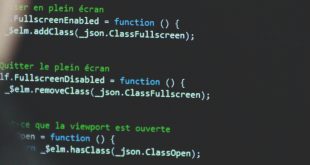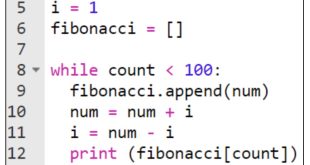১) নতুন ফ্লাস ডকুমেন্ট খুলে Ctrl+J চাপুন। আপনি Document Properties-এ এখন আপনার ডাইনেশন পছন্দ করুন। এবং আপনার বেকগ্রাউন্ডে রঙ দিন সাদা। এর সাথে আপনার ফ্রেইম রেট দিন ২৮-এ। তারপর ok চাপুন।

২) টেক্স বক্স নিয়ে এখন Properties Panel (Ctrl+F3) যান যেটা স্টেজের নিচে। এবং তারপর এই করুন:১. স্টেটিক টেক্স ফিল্ড পছন্দ করুন২. Comic Sans MS ফন্ট হিসেবে পছন্দ করুন৩. ১৮ সাইজ নিন এবং বল্ড করুন৪. লাল রঙ পছন্দ করুন৫. ব্যবহার করুন Use Anti-alias রেন্ডার করার জন্য।

তারপর টাইপ করুন loading এবং সেটাকে এই ভাবে সাজানঃ

৬. টেক্সটাকে পছন্দ করে Align Panel (Ctrl+K)-এ জান এবং এই করুনঃ

৭. লেখাটাকে পছন্দ করে Ctrl+B চেপুন এবং লেখাটাকে ভেঙ্গে দিন।

৮. সিলেকশন টুলে যান এবং পছন্দ করুন ‘a’ loading-এর। এর পরে Properties Panel (Ctrl+F3)-এ যান এবং পরিবর্তন করুন রংটাকে নীল দিয়ে।

এখন এটা করুন সবগুলো অক্ষরের জন্য। এবং শেষ আপনি এই ধরনের একটা পাবেনঃ

৯. এখন চাপুন Ctrl+A এবং সব লেখা পছন্দ করে নিন। তারপরে F8 চেপে আপনি Convert to Symbol-এ যান এবং লেখাটাকে Movie Clip বানিয়ে নিন।
 ১০. ডাবল ক্লিক করুন মুভি ক্লিপটাতে Selection tool দিয়ে। এবং আপনি মুভি ক্লিপের ভিতরে যাবেন।
১০. ডাবল ক্লিক করুন মুভি ক্লিপটাতে Selection tool দিয়ে। এবং আপনি মুভি ক্লিপের ভিতরে যাবেন।

১১. সেটার পরে ক্লিক করুন ফ্রেইম ১০০তে এবং F5 চাপুন।
৯)Then, create a new layer above the layer 1 and name it percent.Step 10Select percent layer, takle the Text Tool (A) and go to the Properties Panel again (Ctrl+F3) and select the following options:a) Select a Dynamic Text field .b) Select a Comic Sans MS font.c) Choose 19 as font size and bold it.d) Select #00AEEF as color.e) As the rendering option, select Anti – alias for readability. Then, draw a rectangle above the loading text. In that rectangle, you will type 99%. See the picture below.
Then, draw a rectangle above the loading text. In that rectangle, you will type 99%. See the picture below.  After that, for Var: type “percen1”
After that, for Var: type “percen1”  Step 11After that, type in the rectangle that we have created in previous step 99%. See the picture below.
Step 11After that, type in the rectangle that we have created in previous step 99%. See the picture below.

Step 12
Go back on the main scene (Scene 1).Step 13Take the Selection Tool (V), click once on the “preloader” to select it and open the Action Script Panel (F9). Then, enter the following Action Script code inside the actions panel:
onClipEvent (load) {total = _root.getBytesTotal();} onClipEvent (enterFrame) {loaded = _root.getBytesLoaded();percent = int(loaded/total*100);percen1 = “”+percent+”%”;gotoAndStop(percent);if (loaded == total) {_root.gotoAndPlay(2);}}
We’re done with the prelaoder. To see how it works, click on the first frame and go again to the A.S.panel. Then, enter this script inside the actions panel:
stop ();
After that, create a new layer above the prelaoder layer. click on the second frame and press F6 key. After that, Import, place, create any animation, image, movie on frame 2. Then, click again on the second frame and type again stop(); inside the Actions panel.
- ফ্লাস টিউটরিয়াল ৬ : একশন্সস্ক্রিপ্টে লোডার - জুন 15, 2008
 বিজ্ঞানী.অর্গ বিজ্ঞানী, প্রযুক্তিবিদ ও পেশাজীবিদের মিলনকেন্দ্র
বিজ্ঞানী.অর্গ বিজ্ঞানী, প্রযুক্তিবিদ ও পেশাজীবিদের মিলনকেন্দ্র